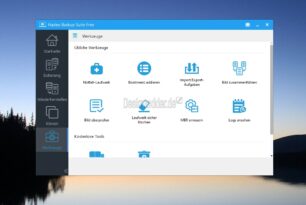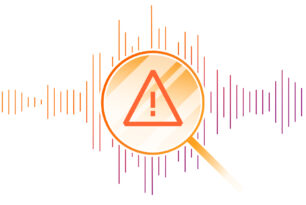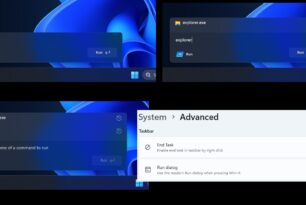Wie wir HIER bereits berichteten, hat Microsoft heute Nacht auch die neue Windows 10 Mobile Preview Build 14364 für Insider im Fast Ring ausgerollt. Zu den Neuerungen zählt wie bereits genannt die neue Office Online Erweiterung und das Update für den Store aber wie immer gibt es auch wieder behobene und bekannte Fehler in der mobilen Ausgabe von Windows 10, welche wir einmal aufzählen möchten.

Hier einmal zur Übersicht die bekannten & behobenen Fehler der Windows 10 Mobile Insider Preview Build 14364.
Behobene Fehler:
- We made some fit-and-finish updates to the Settings app such as tightening the spacing between checkboxes (like on the Sounds settings page). We also fixed an issue where settings pages wouldn’t show a progress indicator if they needed a while to load.
- We fixed an issue where a number of app logos were missing from notifications, despite them being visible in the Action Center.
- We fixed an issue where the Alarms and Clock Live tile would still show that an alarm was active after a one-time alarm had gone off and been dismissed.
- We fixed an issue where Cortana would prompt you to unlock your device before reading a text over Bluetooth.
- We fixed an issue resulting in Microsoft Edge crashing when trying to scroll certain webpage.
- We fixed an issue where disconnecting from Bluetooth speakers would result in the phone being set to vibrate if it hadn’t already.
Bekannte Fehler:
- You won’t be able to deploy an app via Visual Studio 2015 Update 2 to a phone running this build. As a workaround – you can deploy the app by using the Windows 10 Application Deployment (WinAppDeployCmd.exe) command-line tool. We are working to get a build out with this fixed as soon as possible.
- We are investigating data issues with some Dual-SIM devices where cellular data doesn’t work correctly with a second SIM. Several issues relating to cellular data with Dual-SIM devices have been reported by Insiders with the last two Mobile builds and we’re investigating these reports.
- After installing this build, you may notice your Quick Actions icons are not in the same order. This is a side effect of the fixes/changes we made to Action Center. To re-arrange your icons to your preferred order, just go to Settings > System > Notifications & actions > (Quick actions) and touch, hold, and then drag to re-arrange icons to whatever position you want. Remember: the four items in the top row are what will show as your immediately viewable Quick Actions.
Weitere Informationen zu Windows 10
Ihr sucht weitere Tipps, Tricks und Tutorials für Windows 10? Dann schaut in unserem Wiki vorbei bzw. speichert folgende Seiten in den Favoriten:
Ihr habt Fragen zu Windows 10? Dann ab in unser Forum. Auch Gäste dürfen Fragen stellen und natürlich auch beantworten:
Quelle: Blogs.Windows.com
Windows 10 Mobile Preview Build 14364: Behobene & bekannte Fehler