Wer aktuell fleißig die Preview von Windows 10 testet, kann sich ab sofort über eine neue Preview-Version freuen. Denn wie Microsoft mitgeteilt hat, wird derzeit die Build 10061 ausgerollt und steht per Update zur Installation bereit.
Wer die Build 10061 testen möchte, muss aber den sogenannten „Fast Ring“ innerhalb des Windows Updates für Aktualisierungen ausgewählt haben. Ob die 10061 auch demnächst im Slow Ring oder sogar als ISO-Datei bereitstehen wird, wurde nicht gesasgt. Hier warten wir mal die BUILD-Konferenz von Microsoft im Mai ab.
Ebenso gibts von Gabriel Aul nun auch einmal offiziell die Absage für die Build 10049 für Nutzer vom Slow Ring. Diese wies ja bekanntlich bei der Installation der Sprachpakete einen Fehler auf, so dass die Installation manchmal Stunden dauerte bzw. sogar hängen blieb. Den Fehler konnte man offensichtlich nicht finden und beheben.
In der nun verfügbaren Preview 10061 sind das neue Mail- und Kalender-App enthalten, welche nun als Universal Apps kommen. Auch das neue schwarze Theme ist vorhanden. Das Startmenü lässt sich nun ebenfalls in der Größe verändern und Taskleiste und Startmenü sind nun auch transparent.
Aber auch die Build 10061 soll aktuell einige Probleme aufweisen. So soll es bei den neuen Apps für Mail und Kalender dazu kommen, dass Buchstaben doppelt geschrieben werden. Hierzu wurde aber auch angemerkt, dass bereits Updates beider Apps im Windows Store verfügbar sind und nach kurzer Zeit bei euch dann auch automatisch aktualisiert werden.
Etwas ärgerlicher sind u.a., dass das Startmenü sich bei einigen Usern nicht aufrufen lässt und auch Desktop-Anwendungen über das Startmenü teilweise nicht gestartet werden könen.
Hier einmal die Liste der Neuerungen, behobenen Fehler und bekannten Fehlern der Build 10061:
Here is what’s new in this build
New Mail and Calendar apps: These new apps bring improved performance and a familiar three-pane email UI, with a toggle to quickly move between your email and calendar. Mail includes customizable Swipe Gestures, letting you swipe right or left to take actions like delete, flag, move or mark as read/unread. Also check out the new email authoring experience. Mail leverages the familiar and rich capability of Word to that allows you to easily insert tables, add pictures and use bullets and color to your text. Both the new Mail and Calendar apps support Office 365, Exchange, Outlook.com, Gmail, IMAP, POP and other popular accounts.
Start, Taskbar, and Action Center improvements: This build introduces the new black system theme across the Start menu, Taskbar, and Action Center. The Start menu and Taskbar now have transparency and you can also resize the Start menu. We’ve also enabled support for AutoColor which pulls the primary color from your desktop background. In the Settings app under Personalization, you can adjust the color of Start, Taskbar, and Action Center as well as transparency. Check these settings out and let us know what you think. And based on your feedback, we have moved the power button to the bottom left from the top right of the Start menu to make it more accessible.
Continuum improvements: The Taskbar is now more optimized for tablets. Entering Tablet Mode causes the Start button, Cortana, and the Task View buttons to all grow in size and space out to be more touchable. Items in the Notification area also widen to improve touchability. Also, pinned and running apps are removed by default to reduce clutter and simplify the experience. Start and Task View remain available for launching and switching. If you still prefer to see apps on your taskbar, there is an option under Tablet Mode in Settings to turn them back on. We also now offer a setting to boot directly into Tablet Mode. For tablets under 10 inches, this is the default behavior.
Task View improvements: We’ve made several visual updates to Task View. We’ve refined the window icons, the close buttons, and the thumbnails. These improvements also apply to Alt+Tab and Snap Assist. Task View gets a new icon on the Taskbar too.
Virtual Desktop improvements: You can create as many Virtual Desktops as you’d like! When you hit the limit of your display, a new overflow experience now lets you access any one of your desktops. Also, don’t forget that we are still eager to hear your feedback to determine the default behavior of the Taskbar across desktops.
Here are some issues we fixed in this build
- We have fixed the issue where Indexing of new email in Outlook was not working.
- We have fixed the issue with Hyper-V preventing you from enabling it.
- Visual Studio will no longer crash when creating a new Universal app project.
- We fixed a few issues in Project Spartan. You can now double-click on the titlebar to maximize. We have also made some tweaks to the alignment of the Favorites Bar so that the text and icons no longer appear partially below the bottom of the Favorites Bar.
Here are some known issues for this build
- We know this one will be a bit painful but there is a bug with this build in which Win32 (desktop) apps won’t launch from the Start menu. The workaround is to use search to find and launch these apps and pin them to your taskbar for quick access.
- The Windows Store Beta (grey tile) and Project Spartan get unpinned after upgrading. You can re-pin them to your Taskbar from All apps on your Start menu.
- The version of the Mail and Calendar apps included in this build (17.4008.42281.0) have a known issue that causes every typed letter to appear twice. Which might be funny if it weren’t so irritating. We have fixed this issue with updated versions of the apps (17.4016.42291.0) available in the Windows Store Beta (grey tile). If you don’t open the Mail and Calendar apps within the first 15 minutes after logging in to your device for the first time after upgrading and your device is connected to the Internet, the apps should update automatically. You can also go into the Store Beta and check for updates manually at any time.
- Cortana will highlight things it will be able to help users with, but some of these features are not yet implemented and we are working to deliver them soon.
- There is a known issue where you might see a black screen with only your mouse cursor during login/logout. We have a fix for this coming via WU.
- Downloading music in the Xbox Music and Music Preview apps is currently broken. We also have a fix for this coming via WU.
- When you minimize an app playing audio, it may stop playing once its minimized.
- In Project Spartan, no selection highlight appears when selecting text in the address box. You can right click in the address box to cut/copy/paste and it will work as expected. We also have a fix for this coming via WU.
- Magnifier does not work when you put it into docked mode. We will also have a fix for this coming via WU.
Weitere Infos bekommt ihr im Blog von Microsoft.
Auch interessant:
Ihr sucht weitere Tipps, Tricks und Tutorials für Windows 10? Dann schaut in unserem Wiki vorbei, bzw. speichert die Seite als Favoriten:
▪ Portal Windows 10 Deskmodder-Wiki
Ihr habt Fragen zu Windows 10? Dann ab in unser Forum. Auch Gäste dürfen fragen stellen oder natürlich auch beantworten
▪ Windows 10 Deskmodder-Forum


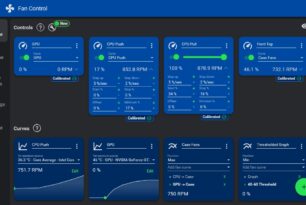





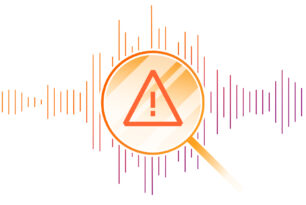
Jemand schon rausgefunden wie man es auch unter der 56 bekommt? Zeigt immernoch die 66 statt 61 an als update.
Stell in den Windows Update Einstellungen auf Slow und dann wieder auf Fast um. Das soll helfen.
Tja Wer hald nicht für Tester freigegebene Versionen verwendet, selber schuld, denke mal das diese Version die Update auf einen anderen Kanal sucht, wo immer die zwischen Versionen liegen.
Also Update klappte wunderbar. Ach Norton Security mit Backup ist voll gelaufen als ich das Update machte lief nacher auch wunderbar weiter, also versucht es auch mit euren antiviren pakete. Und nein der Schrott von MS ist sofort gelöscht durch ein Linux Boot cd. gg
Das Startmenü lässt sich leider nach wie vor nur bedingt in der Größe ändern. Die Minimalgröße ist nämlich immer noch viel zu groß, dass man eine große, freie Fläche hat, wenn man dort nur wenige oder gar gar keine Apps anpinnt. Wieso macht Microsoft immer nur halbe Sachen? Ja ich weiß, Preview, etc. pp. Abwarten. Aber man hat ja die Funktion implementiert und sich damit, so möchte man meinen, Gedanken zu gemacht.
Ganz schmal bekommst du es auch nur, wenn gar keine Kacheln im Startmenü drin sind.
Ein paar Kacheln möchte ich ja drin haben, aber eben nicht so viele. Und dann kann ich es nicht so schmal ziehen, dass es zum Inhalt bündig ist.