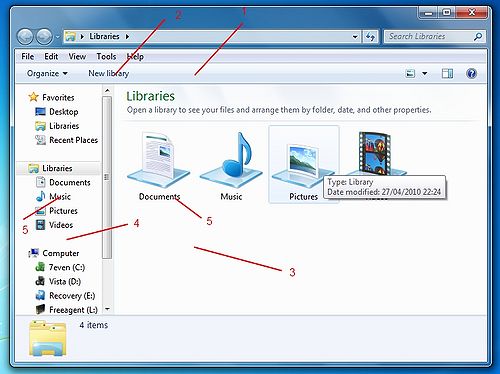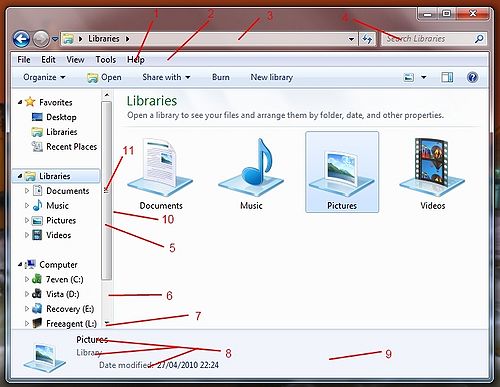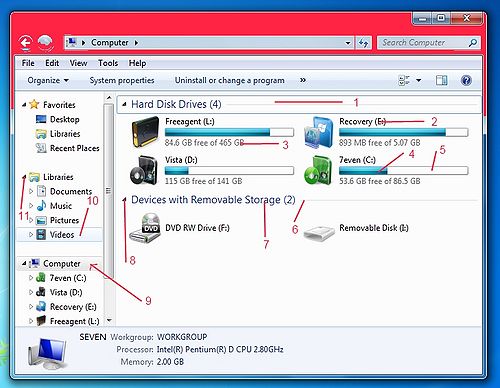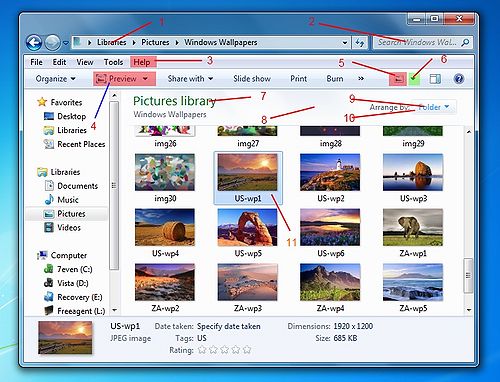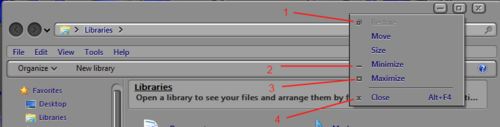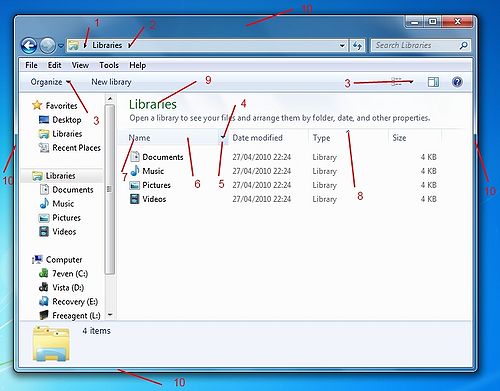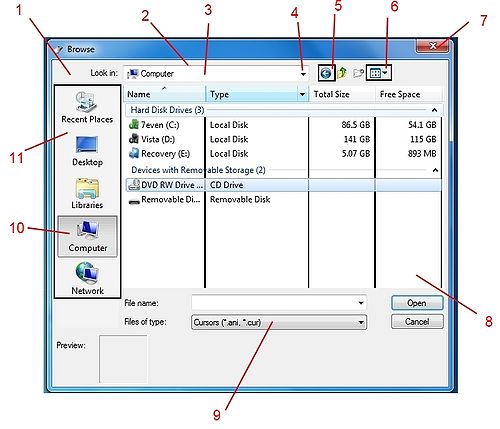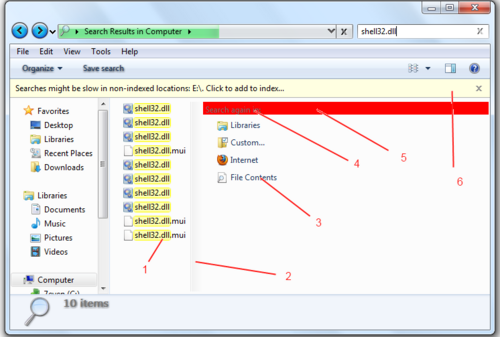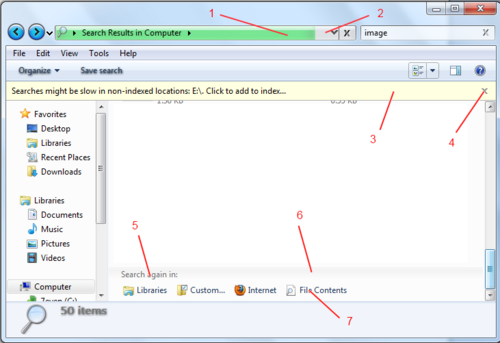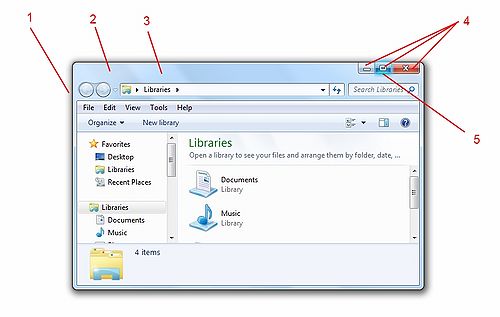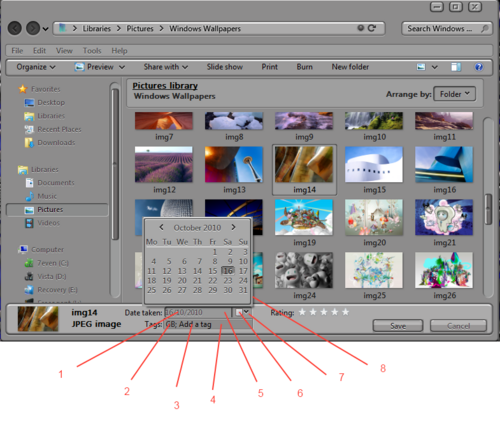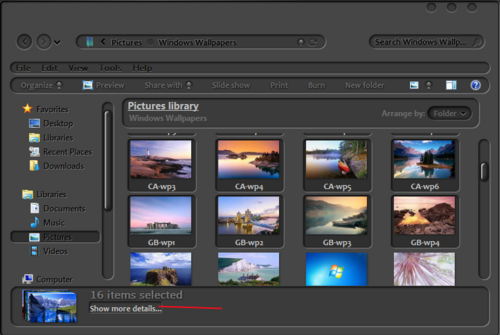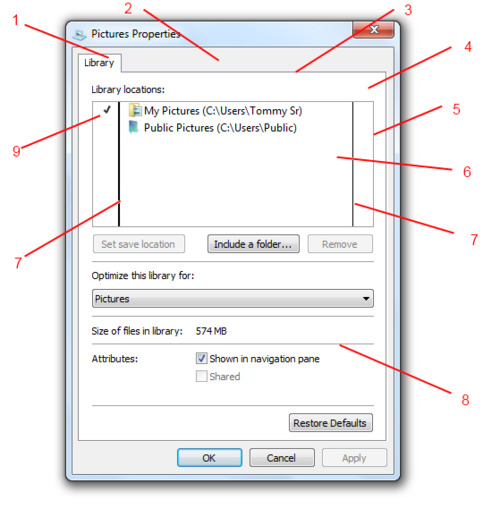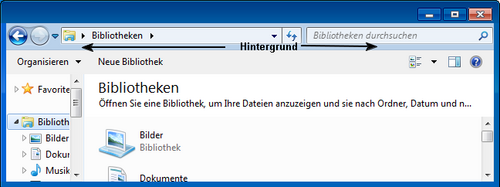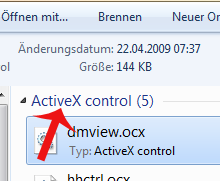Vista Style Builder: Explorer
VistaStyleBuilder = WindowsStyleBuilder
Fragen?
Fragen beantworten wir gerne in unserem
Dort findet ihr auch viele fertige Theme / Visual Styles in Basic oder Aero.
Weitere Tutorials für den VSB / WSB
Vista Style Builder: Allgemein
Vista Style Builder: Taskleiste
Vista Style Builder: Startmenü
Vista Style Builder: Tutorial - Sonstiges
Oberer Bereich (Aktionsleiste) im Explorer:
| Oberer Bereich im Explorer | |||
| Pfad im VSB (WSB) | Bild | ||
Dieser Text ändert sich in beiden Bereichen, wenn diese ausgewählt sind. Die Orte für die Auswahlbereiche sind hier:
|
|||
Tool- Scrollbars, Adress- und Suchefeld
| Explorer | |||
| Pfad im VSB (WSB) | Bild | ||
(Wenn diese standardmäßig geöffnet werden, können die Textfarben für hot, pressed usw. angepasst werden)
Toolbars, Headers and Rebar > Rebar > Rebar - Bild bearbeiten
(für die Pfeile ,auf Glyph image 1 in WSB Bild-Vorschau-Fenster klicken)
|
|||
Menüeinstellungen etc.
| Unter Anderem Menüeinstellungen | |||
| Pfad im VSB (WSB) | Bild | ||
Explorer & Shell > Explorer > Items View > List View > CollapseButton
|
|||
Menüleiste
| Menüleiste | |||
| Pfad im VSB (WSB) | Bild | ||
Fonts, Colors & System Metrics > Fonts & System Metrics > FlatMenus:Bool
Toolbars, Headers and Rebar > Toolbars & Headers > Toolbar > Button
|
|||
Titelleiste -Kontextmenü
|
|||
| Pfad im VSB (WSB) | Bild | ||
|
|||
Explorer-Menüs
| Explorer-Menüs | |||
| Pfad im VSB (WSB) | Bild | ||
Toolbars , Headers & Rebar > Toolbars & Headers > List View Pop Up ( Bottom) > Button
(Bei standardmäßigen Öffnen kann die Textfarbe für hot = mouse over -pressed etc angepasst werden).
>>Einige der schwarzen Textelemente im Explorer-Dropdown-Menü sind nicht lokalisiert. |
|||
Fenster Durchsuchen
Explorer-Rahmen etc.
Explorer-...
| Aufnahmedatum ändern | |||
| Pfad im VSB (WSB) | Bild | ||
|
|||
Droplist
|
|||
Weitere Details anzeigen
|
|||
Bibliotheken
| Bibliotheken Einstellungen | |||
| Pfad im VSB (WSB) | Bild | ||
|
|||
Danke
Ein grosses Danke geht an " Dave Senior" von VirtualCustoms.net für das Original und die Möglichkeit es hier zu veröffentlichen und Taxidriver05 von winfuture.de der den ganzen Text übersetzt hat.